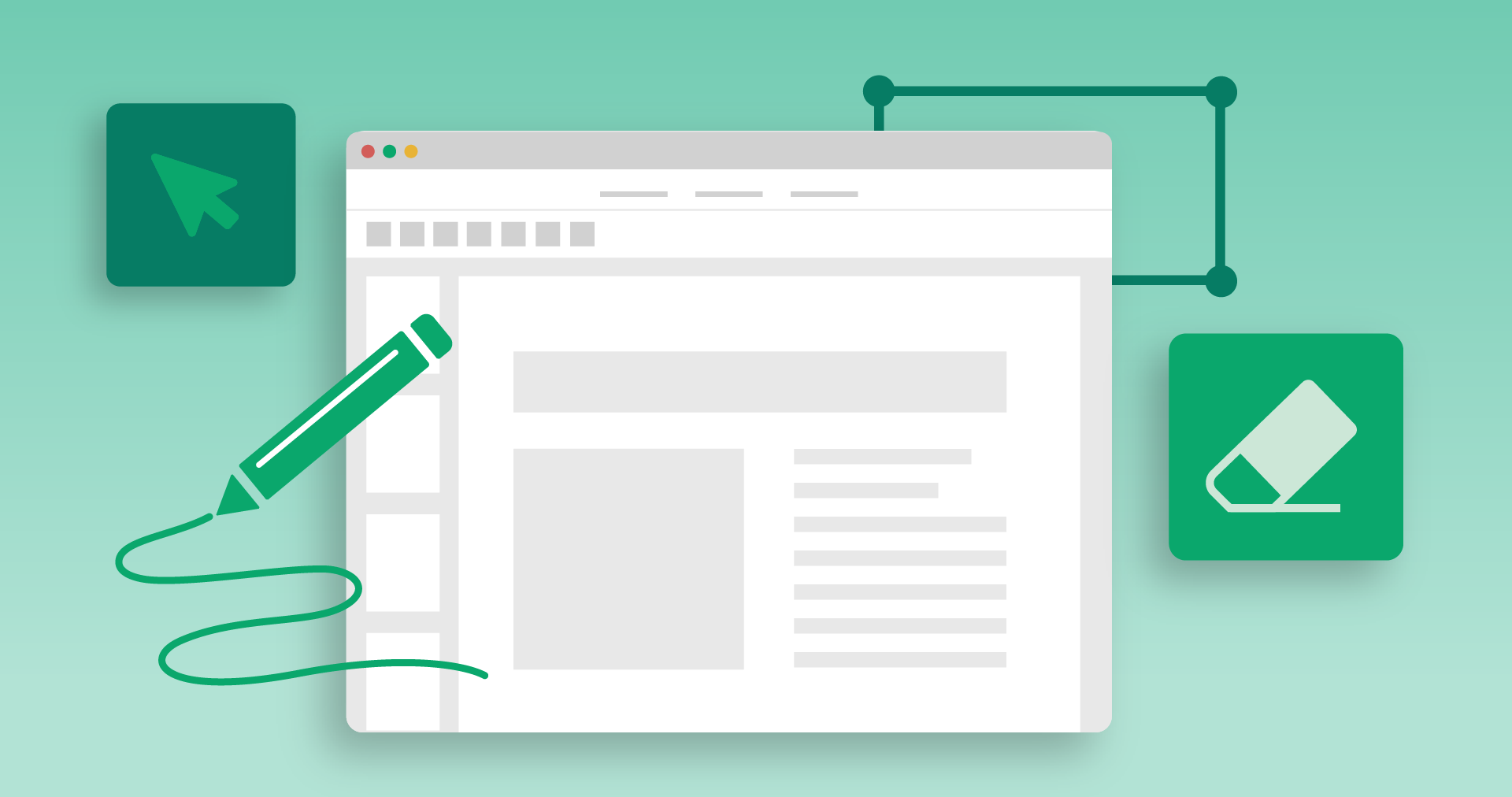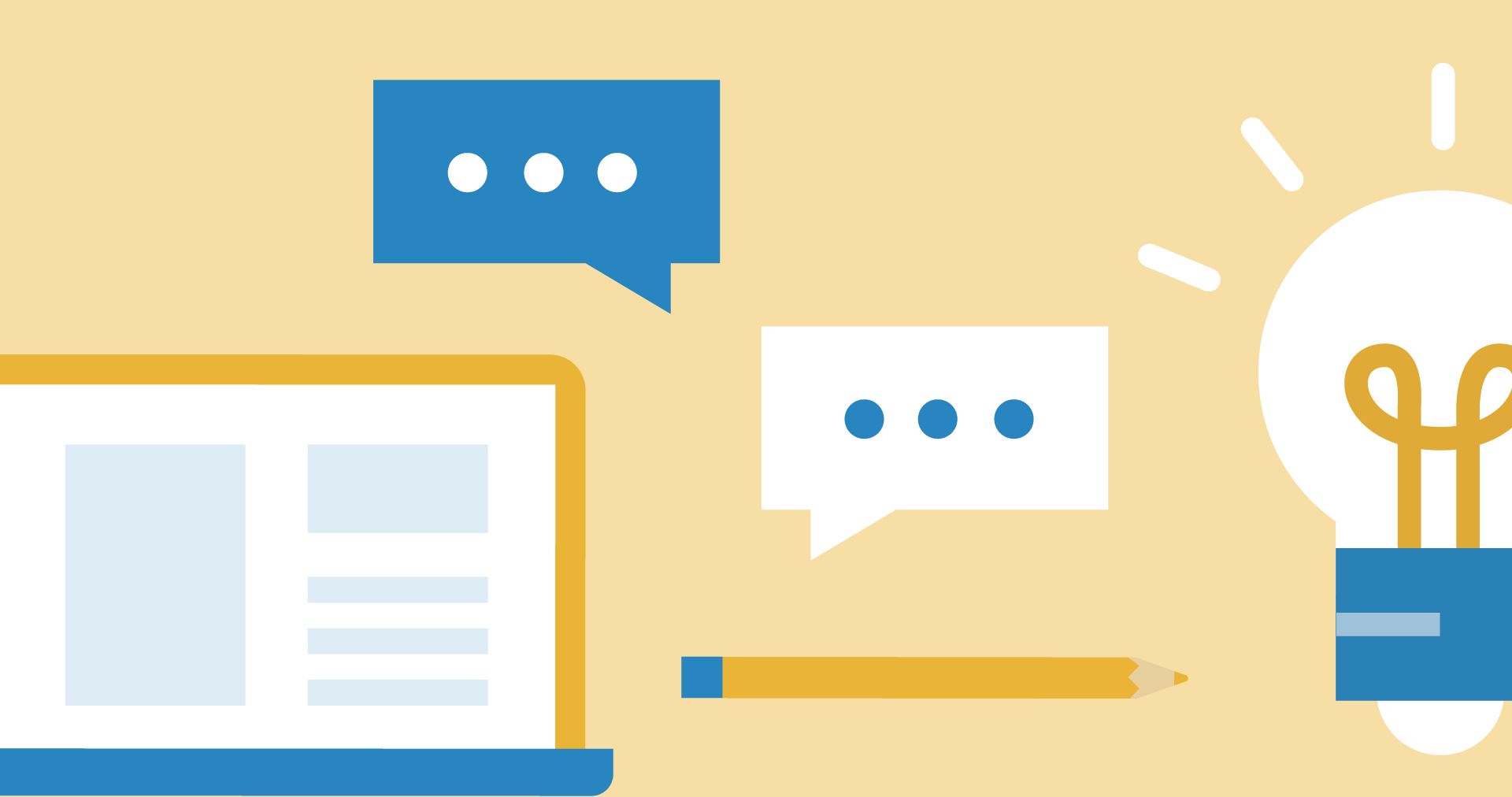For Teachers Creating Tomorrow
Make Distance Learning Easier with Digital Resources
Discover 900,000+ resources designed for students to use on devices — whether they’re in the classroom or learning at a distance.
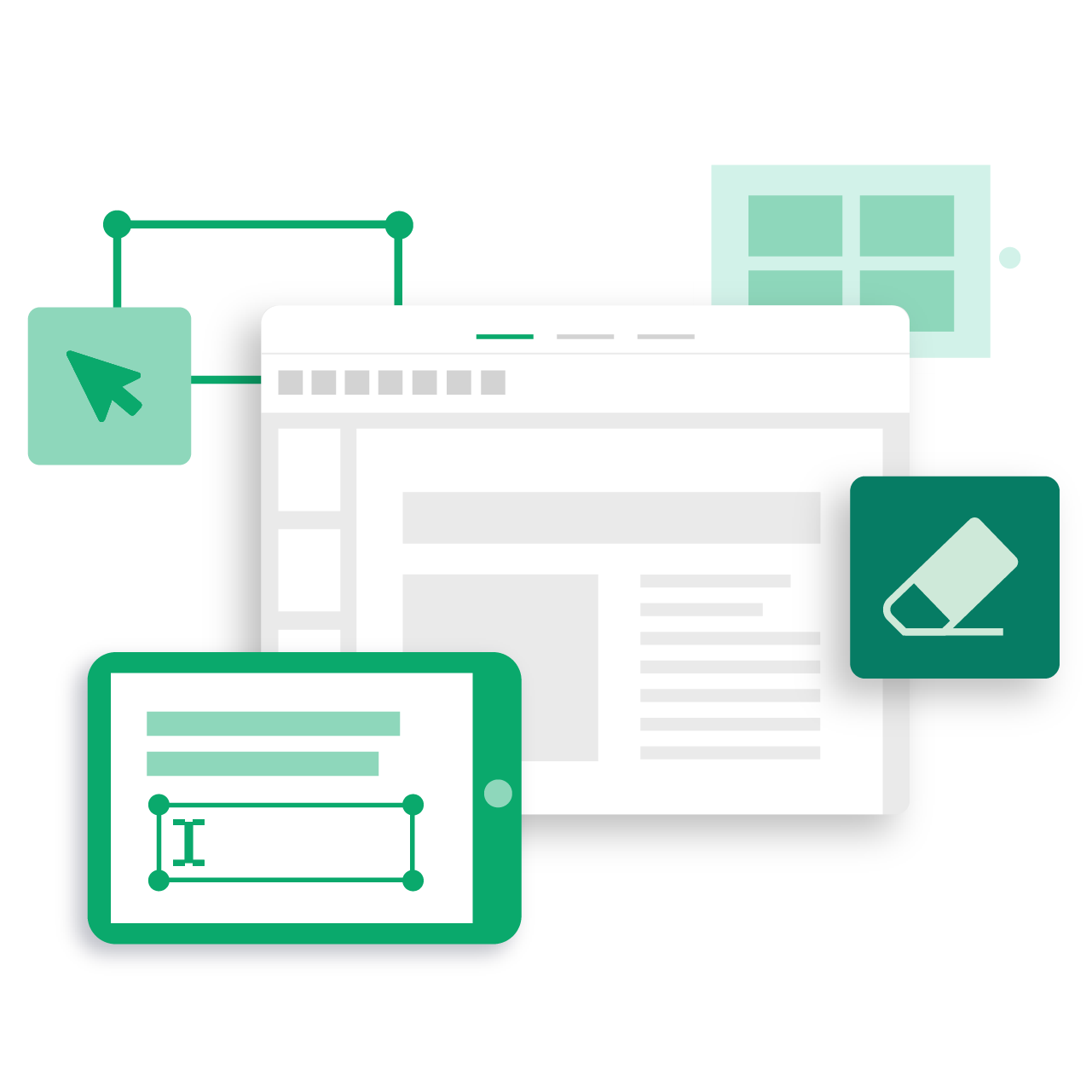
A New Way to Go Digital
Introducing Easel Activities
Easel by TpT™ is a suite of simple digital tools to engage students with no fuss. Easel Activities give teachers an easy way to create interactive online learning activities for students, regardless of your experience or comfort level with technology.
You and your students can easily add interactive elements like text boxes, annotations, and shapes to PDF resources to complete assignments entirely from a device – no need to print.
Discover More Digital Resources on TpT
We've tapped into the collective wisdom of our educator community to provide teachers with a rich catalog of quality digital resources that meet your hybrid or distance learning needs.
New resources added daily — all grades and subjects
Our Teacher-Authors upload new digital resources daily, allowing you to meet the ever-evolving needs of a 2020 classroom and giving you a wide variety of resources for all grades and subjects.
Save time on distance learning prep
Save time on prep with digital resources that are specifically designed for students to use on or with a device.
Do it all online — no printing necessary
Easily assign interactive activities for students to complete and turn in online. Then, assess students’ work directly on TpT’s platform for teachers.

Find resources for Google Apps
TpT has thousands of resources that can be used with the Google Apps™️ suite like Google Slides™️ and Google Docs™️. Many resources utilize TpT’s direct integration with Google, which lets you seamlessly copy them to your Google Drive. Just look for the “Made for Google Drive” label.
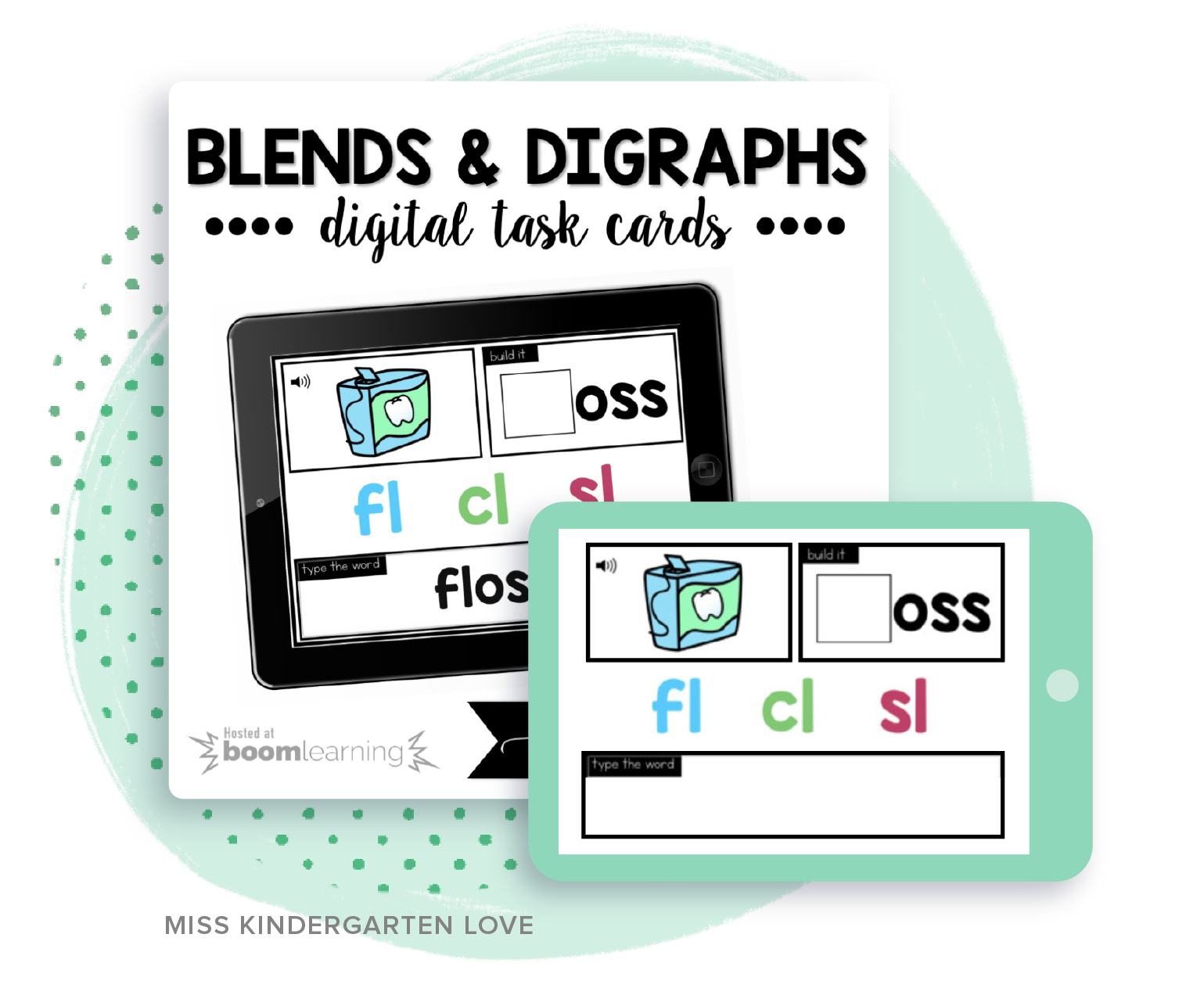
Incorporate Internet-Based Learning
Find a wide array of resources designed specifically for students to complete on or with the use of the internet, including resources for Boom Cards and Webquests.
Learn How To Go Digital
Check out these great tools and tips from Team TpT and our community of Teacher-Authors.
🎓 Get more training on how to use our digital resources with this free interactive tutorial.
Frequently Asked Questions
Teacher-Authors make the choice to opt-in their resources to be used by teachers as Easel Activities. To find resources that have been opted in, simply filter for "Easel Activities" on teacherspayteachers.com and look for "Easel Activity” on each product. Notes: Teacher-Authors will soon be able to opt-out certain resources that they feel are not a good fit for this tool. Some resources that have the "Easel Activity" badge might actually be better for print. Please read the product descriptions for clearer instructions. Currently, only single PDF resources can be turned into Easel Activities.
You can review your students' work directly on Easel! Google Classroom is only used to assign out the Easel Activity. All work can be reviewed via this direct link on Easel after clicking the ‘Review’ button: https://digital.teacherspayteachers.com/activities.
No! You can assign an activity through Google Classroom or you can copy a link to the activity and paste it into any LMS you use with your students. However, students will need to login with a Google email account in order to access their activity. As a reminder, all student work is completed and reviewed on Easel.
We are very cognizant of the importance of properly protecting students’ personal data. You can find our student privacy policy where we describe the types of information collected and how we use it here. As our digital functionality evolves, we’ll continue to revisit this and take any additional steps needed to safeguard student data.
First, you'll want to go to the resource page itself. From there, click the 'Add to Google Drive' button. Next, you’ll see a window pop up that asks which Google account you'd like to add the file to. Select the appropriate account and follow the additional steps to complete that process. A confirmation message on the TpT resource page will appear once it’s been successfully added, with a direct link to the resource in your Google Drive account.Y ou can also go to Google Drive directly and access any previously added purchases from TpT by finding the folder titled “TpT Purchases.” Here is a direct link to Google Drive:https://drive.google.com/. Be sure that you’re logged into Google Drive with the same account that you added the resource to, if you’re unable to locate the files.
First, you'll want to go to the Bundle product page itself. From there, click the 'Add to Google Drive' button next to each individual resource included in the Bundle. Next you’ll see a window pop up, that asks which Google account you'd like to add the file to. Select the appropriate account and follow the additional steps to complete that process. A confirmation message on the TpT resource page will appear once it’s been added, with a direct link to the resource in your Google Drive account.
First, TpT will not access your Google Drive for any reason other than to deliver a copy of a resource file to your Google Drive and to create a special folder where your purchased TpT resources made for Google Drive will be stored, as stated in our Privacy Policy. We have built our integration system with Google Drive to perform these actions only. We understand that Google shows a warning message that the level of access we request would allow us to "See and download all your Google Drive files." However, this does not reflect our actual use of the access you would grant us. Instead, the warning message reflects the minimum level of access that Google requires us to request for our integration to function. This is a standard part of Google's integration services so that a large number of different companies and services are able to sync with Google Drive as required for their purposes. As noted, our system is only designed to access your Drive for the sole purpose of delivering copies of compatible resources you've purchased. You can read more about why TpT needs access in this FAQ article. You can remove TpT access to your Google account at any time by going to your Google Account settings and clicking on “Teachers Pay Teachers” and then the “Remove Access” button. Here’s a direct link.